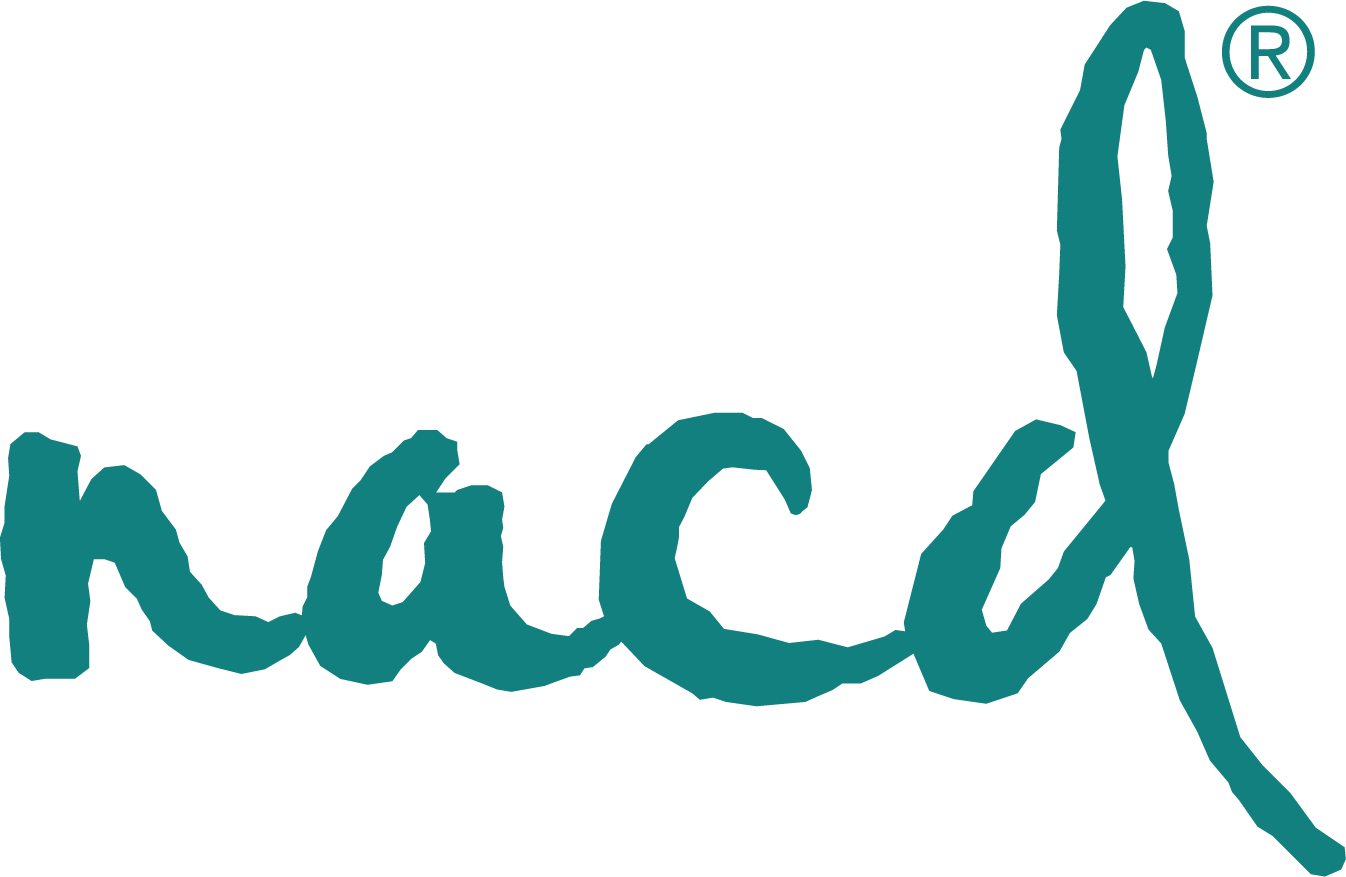Working on Getting More Program Done? Here’s a great organizational tool: The NACD Family Planning Calendar!
 As we work together to find the best ways to help your child progress faster, the issue of getting more program done keeps presenting itself. Many of us wonder where the time goes as we mentally list all of the things that we did not complete in the day.
As we work together to find the best ways to help your child progress faster, the issue of getting more program done keeps presenting itself. Many of us wonder where the time goes as we mentally list all of the things that we did not complete in the day.
In order to address this need, NACD has developed an online calendar which can be accessed by parents and by coaches to help you work efficiently and effectively to find ways to get more program completed. This user-friendly calendar is color-coded to show you immediately how most of your child’s day is spent, as well as showing when additional time is available to use to complete program. The calendar also quickly reveals your time priorities, as it shows time spent with errands, outside activities and travel time.
By using this interactive tool, you can work with your coach to sort out priorities, take advantage of times that slipped through the cracks previously and really make the most of your investment in your child’s day. Won’t it be great to truly know that you are spending your child’s time and your own wisely, that the day is planned thoughtfully, and that you are doing your best to help your child progress?
NACD Family Planning Calendar
Instructions
The all new NACD Family Planning Calendar is operational and ready to use. Below are instructions on how to access the calendar. You will receive a User Code for everyone in your family that is an active NACD Client by email. Use that Code when you log into the NACD Portal.
Go to www.thenacdportal.com
Your password the first time you access the site will be “password” (all lowercase). You will then have the option to change your password to anything of your choosing.
If you forget your password, simply click on the “Forgot Password?” area of the login page. It will send your current password to the email address nacd has on file as your primary email account. If that email address is no longer valid, please contact your NACD Coach to have it updated.
Click the “Login” button to proceed.
When you first login, you will see a blank Daily Calendar. The Client’s name will be in the top right corner. By clicking on this name, there will be drop down options to change the password and to also log out. Don’t forget to save, before logging out.
Daily Calendar
On the left side, you will see a selection of activities. On the right side you will see a time schedule for a typical day.
Begin by highlighting a period of time on the right hand side with your mouse. For example, drag your mouse over the boxes below 12 pm to 3 pm. This will highlight those boxes in gray, indicating that those time periods are ready to have an activity selected.
With your time period selected (highlighted in gray), select an activity for that time period from the left side menu. For example, after highlighting 12 pm to 3 pm, then clicking on “School”, under the Structured Activities, the time period should then be filled in with the color GREEN and the number 1. This indicates that time is spent on a Structured Activity, which is school
Repeat this until all boxes on the schedule are filled, including times for “Sleep”.
To clear any selections on the calendar, highlight the boxes you wish to clear and click on the CLEAR button.
Diet
Meals – In the boxes provided, list the daily meals, snacks and beverages for you or your child.
Medication & Supplements
In the boxes provided, list the current medications and supplements you or your child is taking.
Free-Time Activities
In the box provided, list preferred free time activities in order of preference.
Save
When finished, click the Save button to save the Daily Calendar and other information.
After you have saved the page, if you wish to print the calendar, click the Print button. Make sure you always save the page before printing.
(Note: You may experience some difficulties printing when using Safari as your browser. If so, please use Firefox or another alternate web browser.)
Save as PDF
If you wish to save a copy of your Daily Calendar for your own reference, click the Save as PDF button to save a PDF file on your computer.
Once saved, your calendar can be recalled and edited later, or recalled by your coach for review with your current program or evaluation.